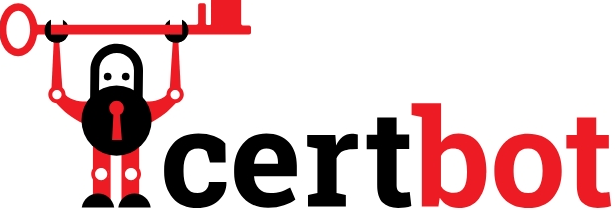
使用 Let’s Encrypt 快速安装 SSL
手动certbot ,单独注册证书,最快获取Let’s Encrypt SSL证书的方式。。。
设置,先安装certbot
sudo apt-get update
sudo apt-get install certbot -y
以非交互式申请证书:
如要申请证书:example.com
certbot certonly --non-interactive --agree-tos -m demo@gmail.com --webroot -w /var/www/html -d example.com
要同时申请证书,并且:example.comwww.example.com
certbot certonly --non-interactive --agree-tos -m demo@gmail.com --webroot -w /var/www/html -d example.com -d www.example.comOpenLiteSpeed 下的 SSL设置
- 1. 如果我们只有一个证书,我们可以在侦听器级别设置它。
导航到 OpenLiteSpeed > Web 控制台> 侦听器> SSL > SSL 私钥和证书
设置以下值:
- 私钥文件:
/etc/letsencrypt/live/YOUR_DOMAIN/privkey.pem - 证书文件:
/etc/letsencrypt/live/YOUR_DOMAIN/fullchain.pem
单击“保存”,然后执行“平滑重启”。
- 2. 配置多个 SSL
虚拟主机中的SSL证书将覆盖侦听器,因此我们只需将证书添加到每个域的虚拟主机即可。
导航到 OpenLiteSpeed > Web 控制台>虚拟主机>您的虚拟主机> SSL > SSL 私钥和证书
设置以下值:
- 私钥文件:
/etc/letsencrypt/live/YOUR_DOMAIN/privkey.pem - 证书文件:
/etc/letsencrypt/live/YOUR_DOMAIN/fullchain.pem
单击“保存”,然后执行“平滑重启”。